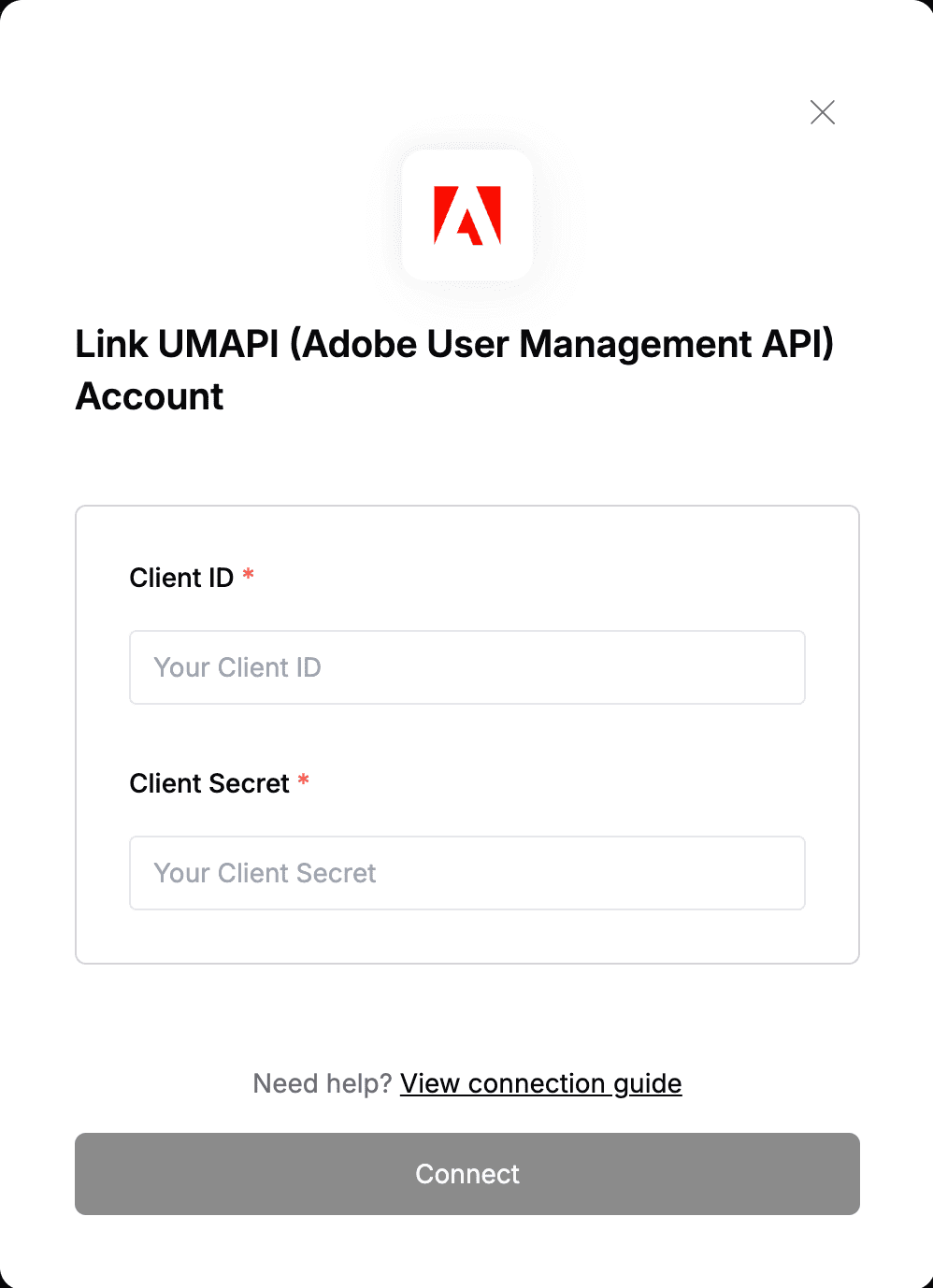Overview
To authenticate with UMAPI (Adobe User Management API), you need:- Client ID - A unique identifier for your client.
- Client Secret - A confidential key used to authenticate the identity of the application (client).
Prerequisites:
- You must have an Enterprise Plan to access UMAPI.
- You must be a member of the organization with the SYSTEM ADMIN role to create the Integration for UMAPI. You can use the Adobe Admin Console to grant the administrative privilege to users.
Instructions:
Step 1: Generating Client Credentials
- Log in to Adobe Developer Console.
- From the bottom left corner, click on “Create new project”.
- Click on the newly created project name and click on “Add API”.
- In the “Filter by product” field, select the “Adobe Services” and choose the appropriate API, “User Management API”.
- Click on “Next” at the bottom right corner.
- Select the OAuth Server-to-Server credential for your project.
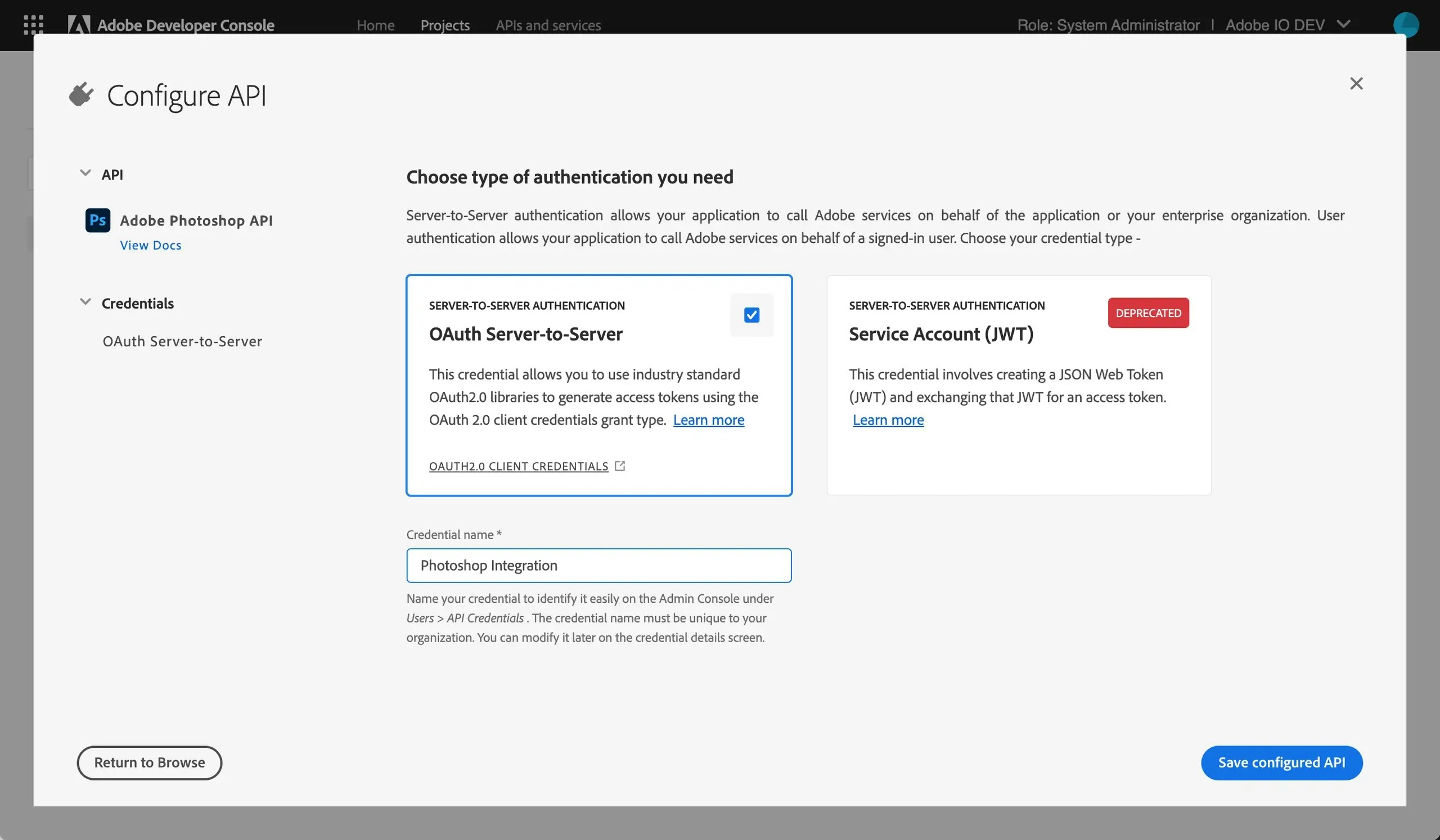
- Select the product profiles that define the data your application can access.
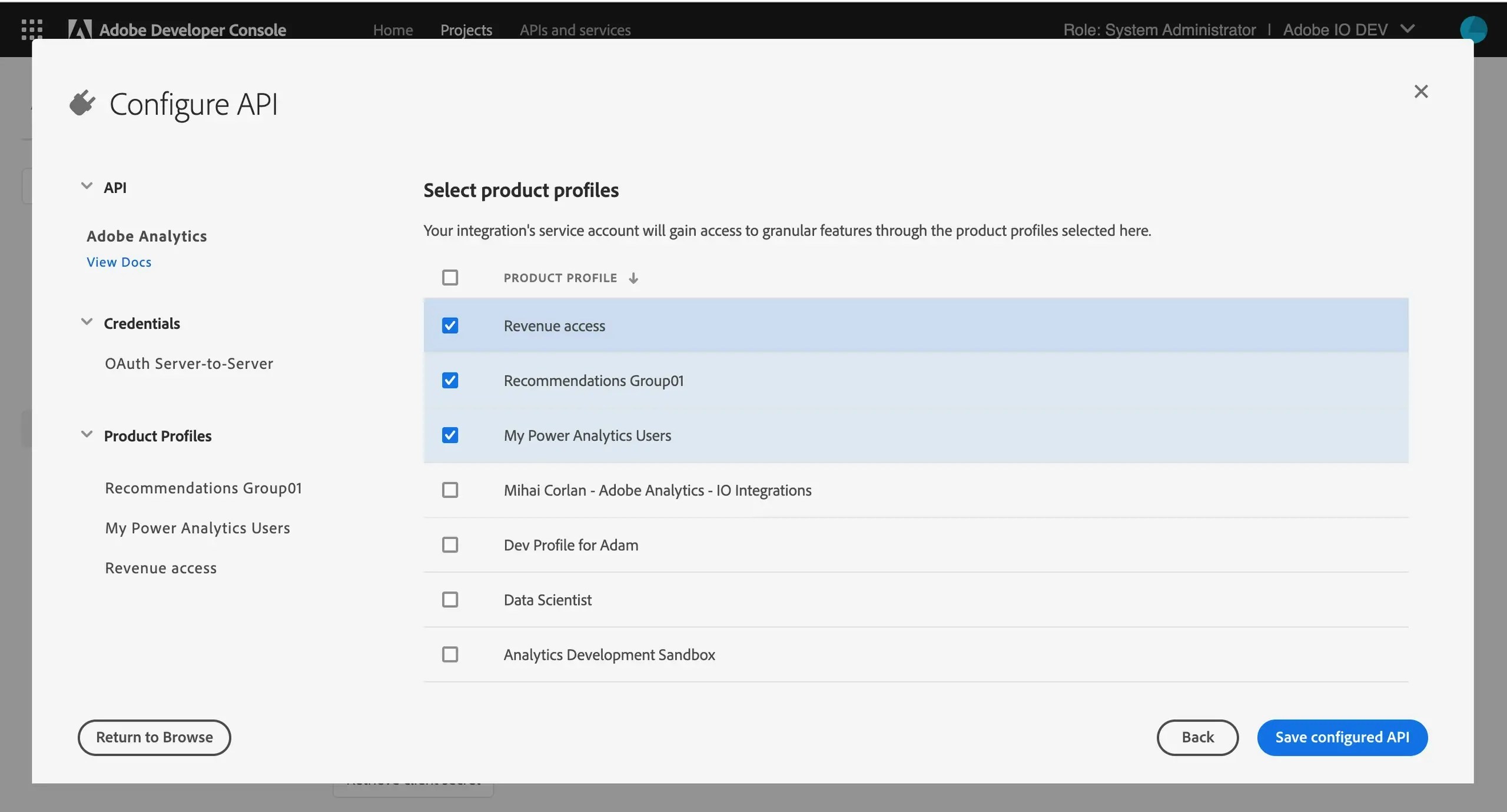
- Click Save to generate your Client ID and Client Secret.
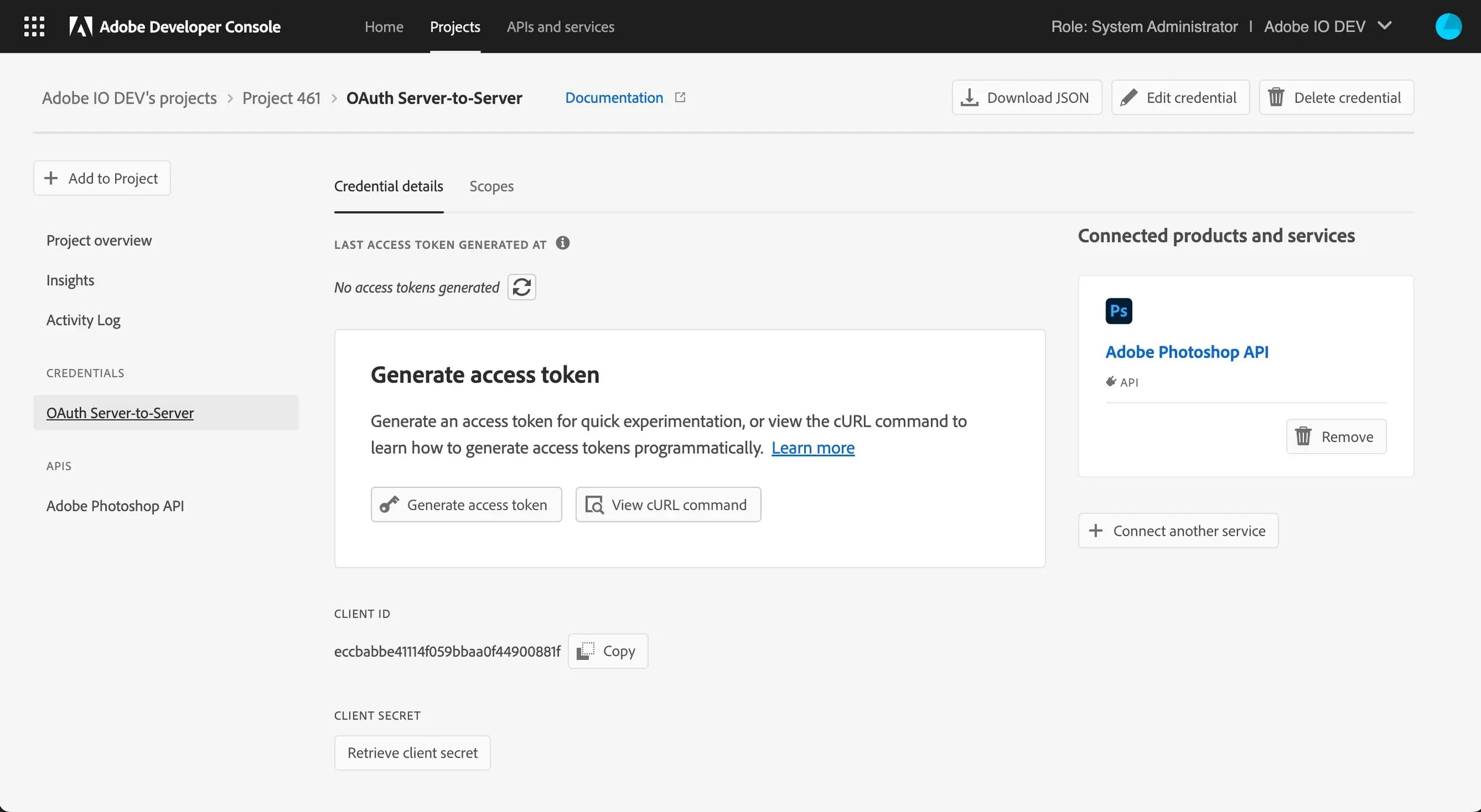
Step 2: Enter credentials in the Connect UI
Once you have both the Client ID and Client Secret:- Open the form where you need to authenticate with Adobe User Management API (UMAPI).
- Enter both Client ID and Client Secret in their respective fields.
- Submit the form, and you should be successfully authenticated.