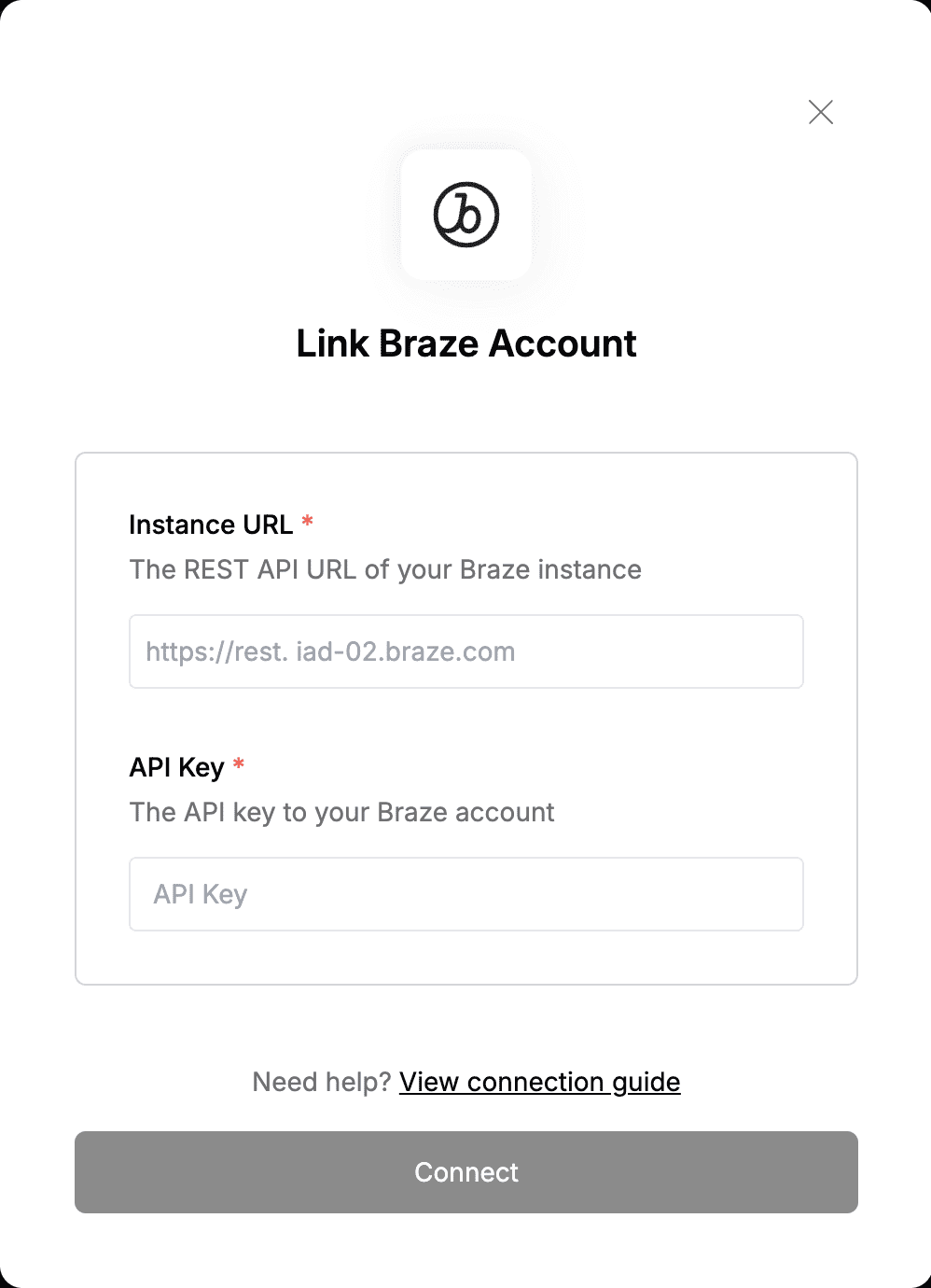Overview
To authenticate with Braze, you need two key pieces of information:- Instance URL - The REST API URL to your Braze instance.
- API key - A key that grants Nango permission to interact with Braze’s APIs resources and services.
Prerequisites:
- You must have an active subscription with Braze.
Instructions:
Step 1: Finding Your Instance URL
- Visit Braze Endpoints to match your dashboard URL with your Instance URL.
- In our example below, our dashboard URL (displayed on the address bar when signed in) is
https://dashboard-05.braze.comand thus we will haveiad-05.braze.comas our Instance URL.
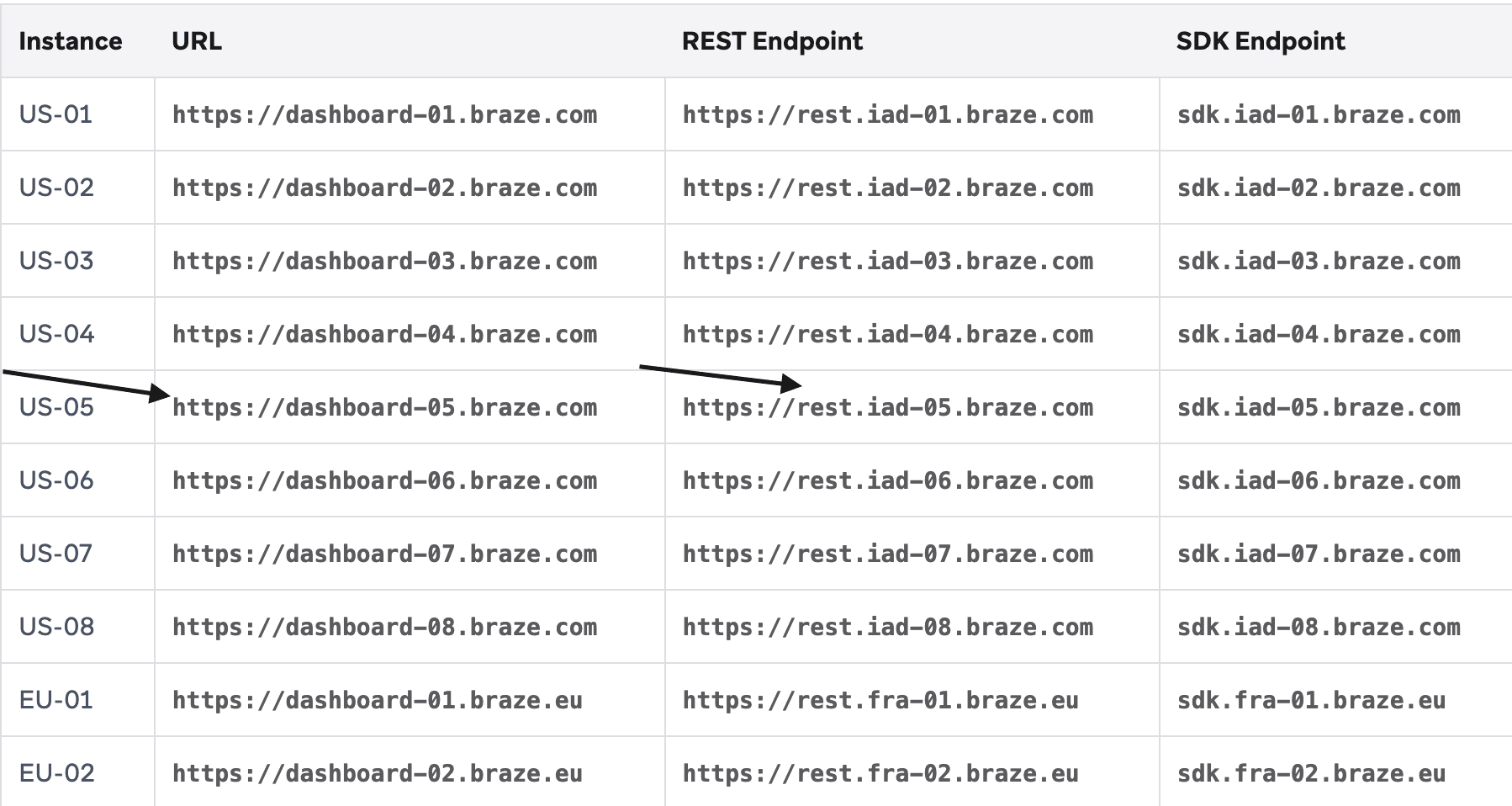
Step 2: Finding Your API Key
- Log in to your Braze account.
- Navigate to Settings > APIs and Identifiers.
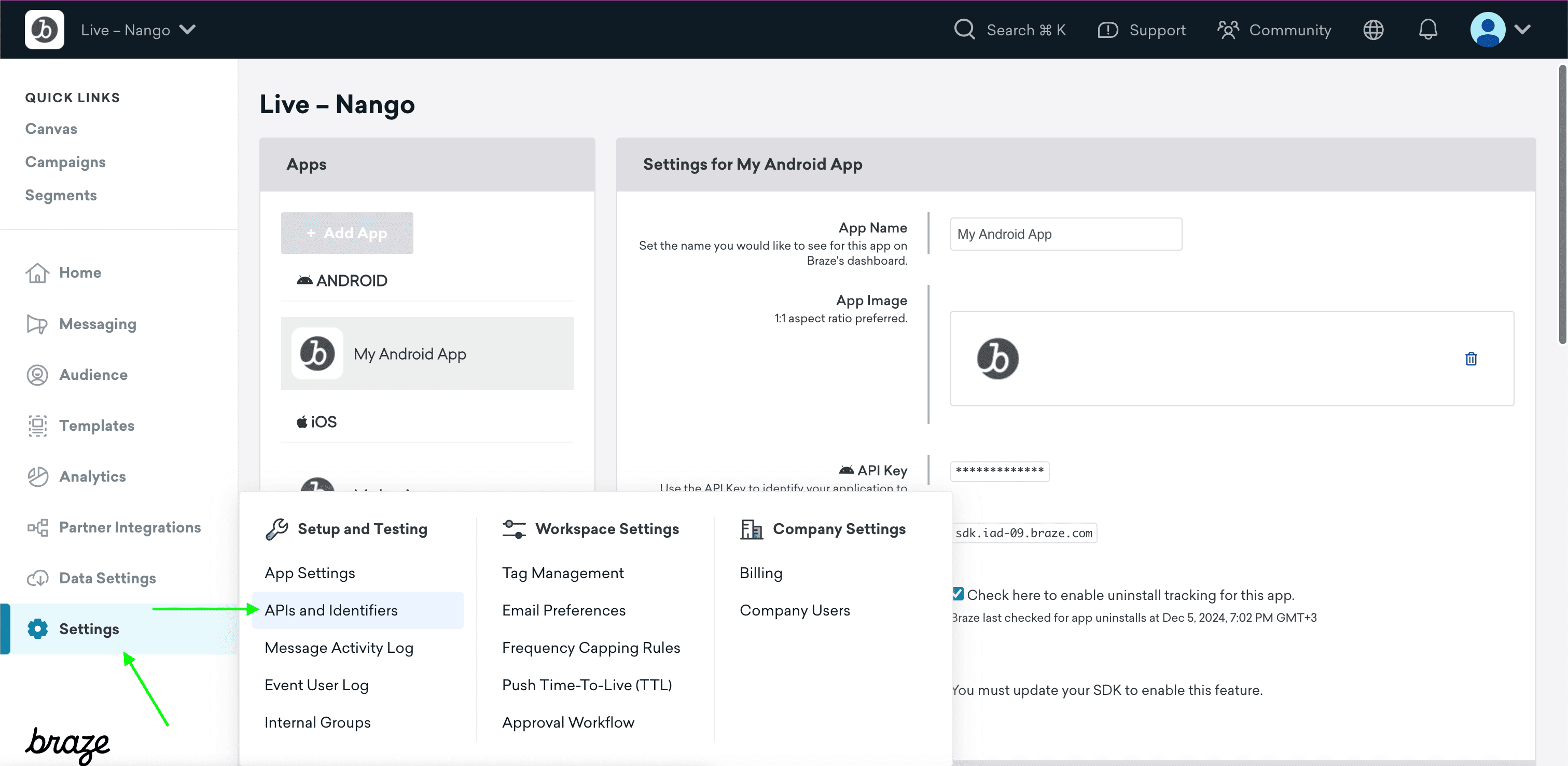
- If you’re using the older navigation, you can create an API key from Developer Console > API Settings.
- Select Create API Key.
- Give your new key a name for identification at a glance.
- Specify allowlisted IP addresses and subnets for the new key.
- Select which permissions you want to be associated with your new key. Once you are done your api key is generated for you.
- Keep in mind that after you create a new API key, you cannot edit the scope of permissions or the allowlisted IPs. If you need to change the scope of a key, create a new key with the updated permissions and implement that key in place of the old one.
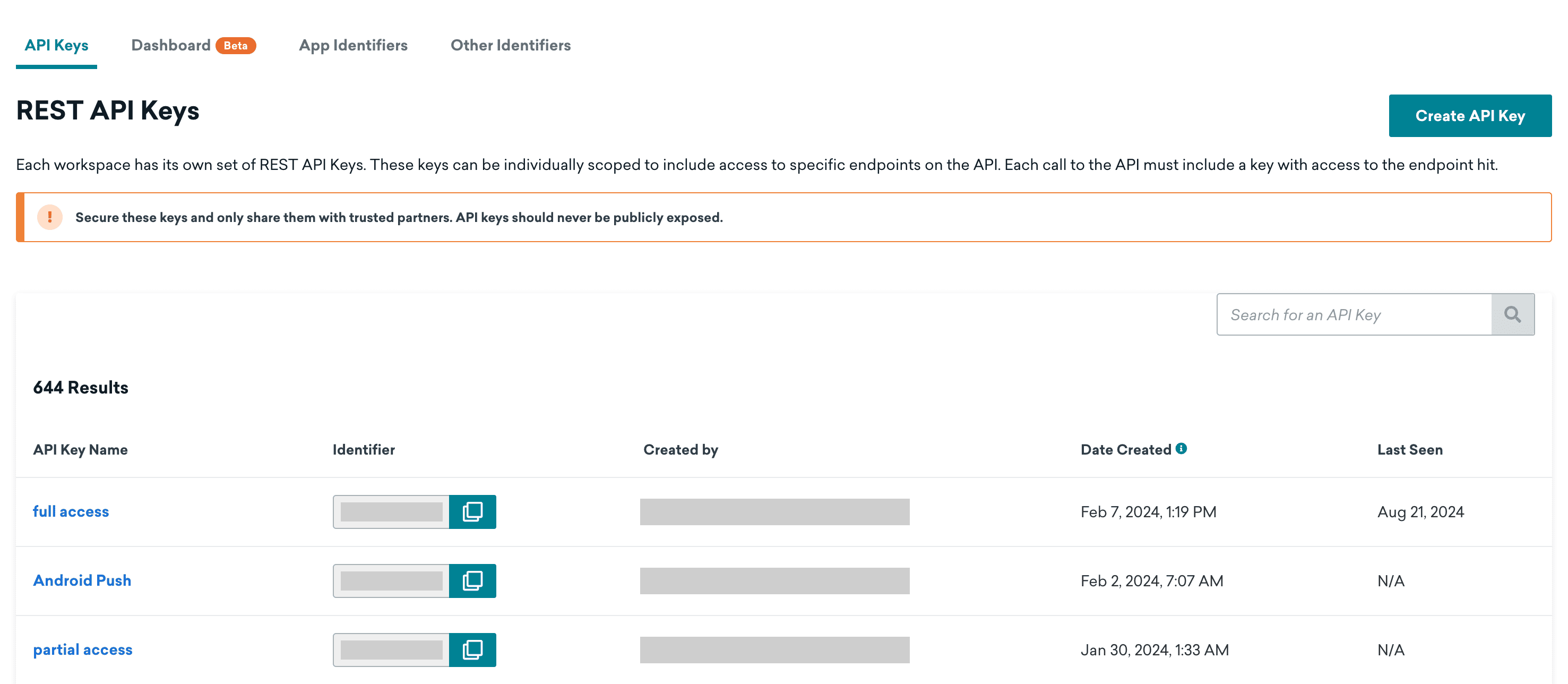
Step 3: Enter credentials in the Connect UI
Once you have both the Instance URL and API key:- Open the form where you need to authenticate with Braze.
- Enter the Instance URL and API key in their respective fields.
- Submit the form, and you should be successfully authenticated.