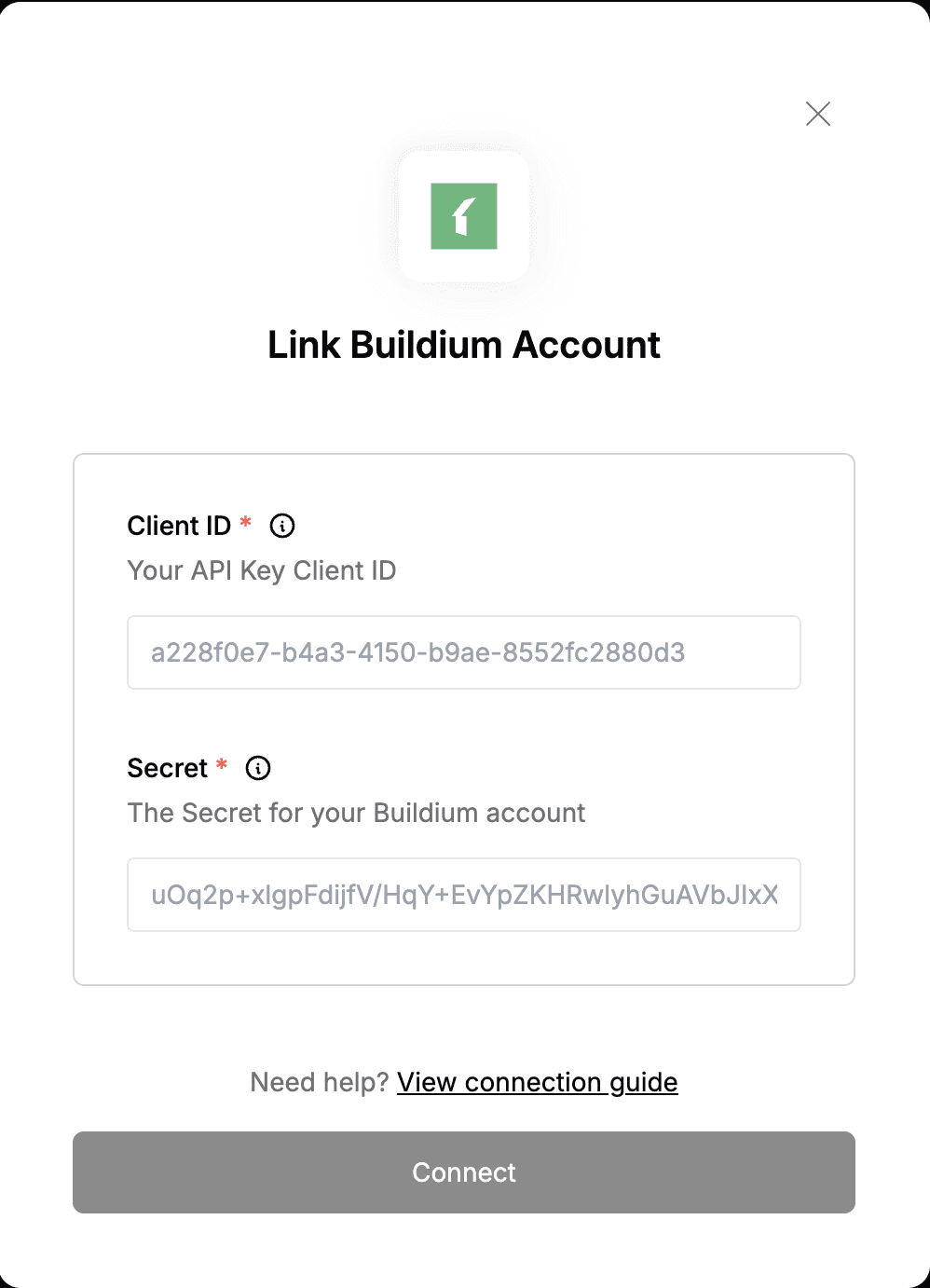Overview
To authenticate with Buildium, you will need:- Client ID - A key that is used to identify your Buildium account.
- API Key - A secret key used in conjunction with the Client ID to grant Nango permission to access Buildium’s API resources and services.
Prerequisites:
- You must have a registered Buildium account with an administrator user role.
- A Premium Subscription is also required.
- Additionally, you need to enable the API in the settings. To do so, please follow these steps
Instructions:
Step 1: Enabling API
- Log in to your Buildium dashboard.
- Open the Settings menu and click Application settings.
- Under System preferences, click Api settings. A modal will appear.
- Click the Open API toggle to turn it on. Then click Save.
Step 2: Finding Your Client ID and Secret
- Log in to your Buildium dashboard.
- Open the Settings menu and click Developer Tools.
- Click the Create API Key button. A modal will appear, enter a Name and Description for your API key submit the form.
- Now, choose which pieces of Buildium data you want this API key to have access to by marking the corresponding checkboxes. Once finished, click Next.
Step 3: Enter credentials in the Connect UI
Once you have both the Client ID and Secret:- Open the form where you need to authenticate with Buildium.
- Enter both the Client ID and Secret in the designated field.
- Submit the form, and you should be successfully authenticated.