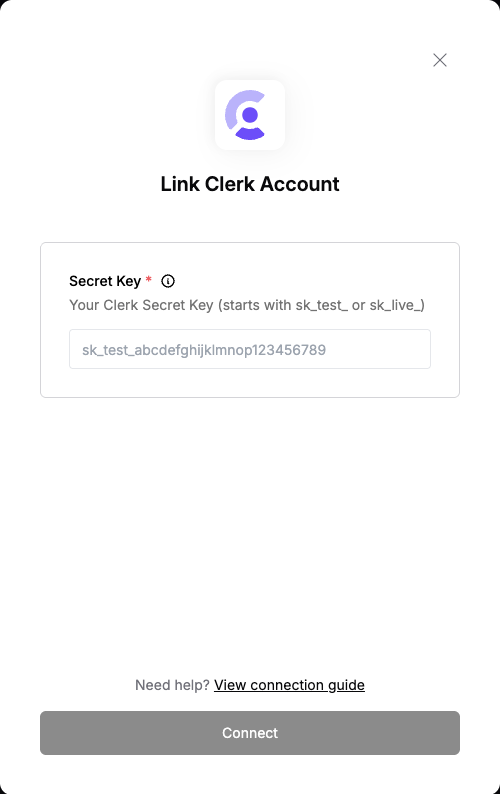Overview
To authenticate with Clerk, you need:- Secret Key - A key that grants Nango permission to interact with Clerk’s APIs resources and services.
Prerequisites:
- You must have an account with Clerk.
Instructions:
Step 1: Retrieve your Clerk Secret Key
- Sign in to your Clerk Dashboard
- Select your application (or create one if you haven’t already)
- Navigate to Configure > Developers > API Keys
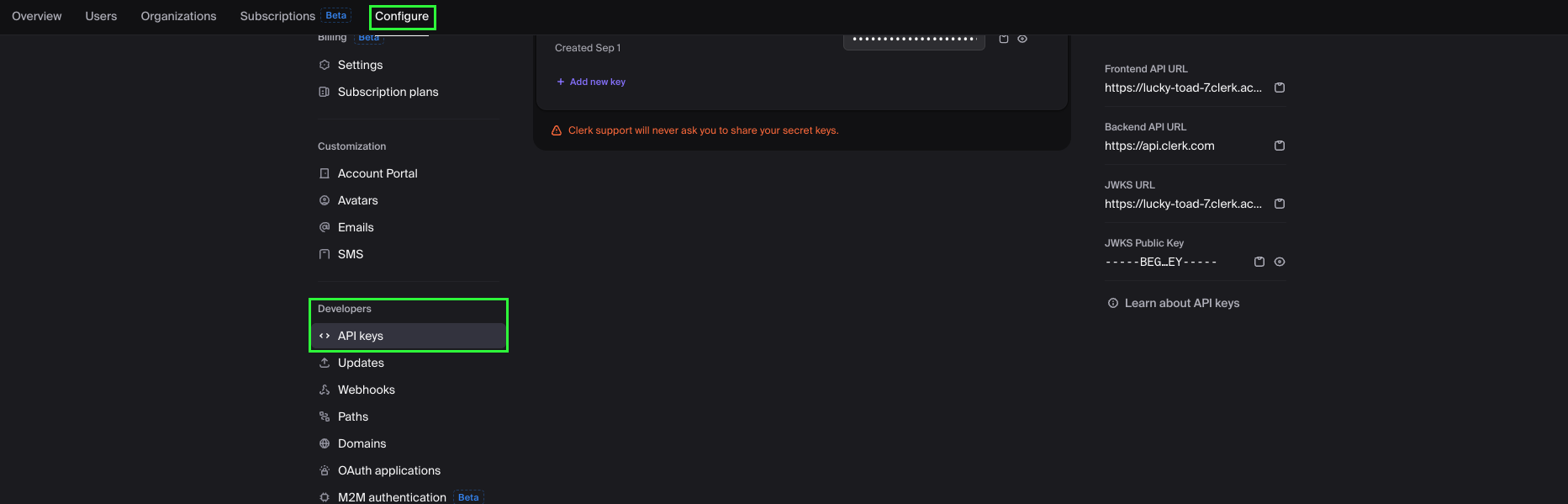
- You’ll see two types of keys:
- Publishable Key: Starts with
pk_test_orpk_live_(for frontend use) - Secret Key: Starts with
sk_test_orsk_live_(for backend use - this is what you need)
- Publishable Key: Starts with
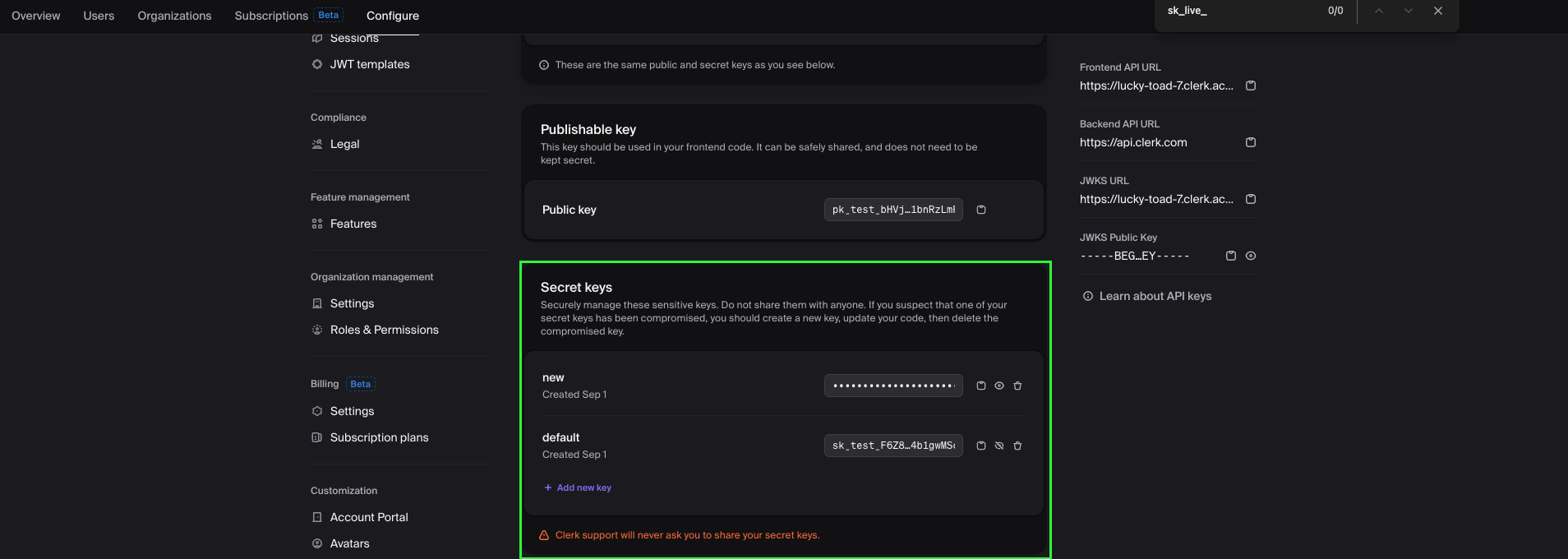
- Copy your Secret Key
Keep your Secret Key secure and never expose it in client-side code or public repositories. This key provides full access to your Clerk backend API.
If you’re just testing the integration, use your development key (
sk_test_...). For production, use your live key (sk_live_...).Step 2: Enter credentials in the Connect UI
Once you have your Clerk Secret Key:- Open the form where you need to authenticate with Clerk.
- Enter your Secret Key in its designated field.
- Submit the form, and you should be successfully authenticated.