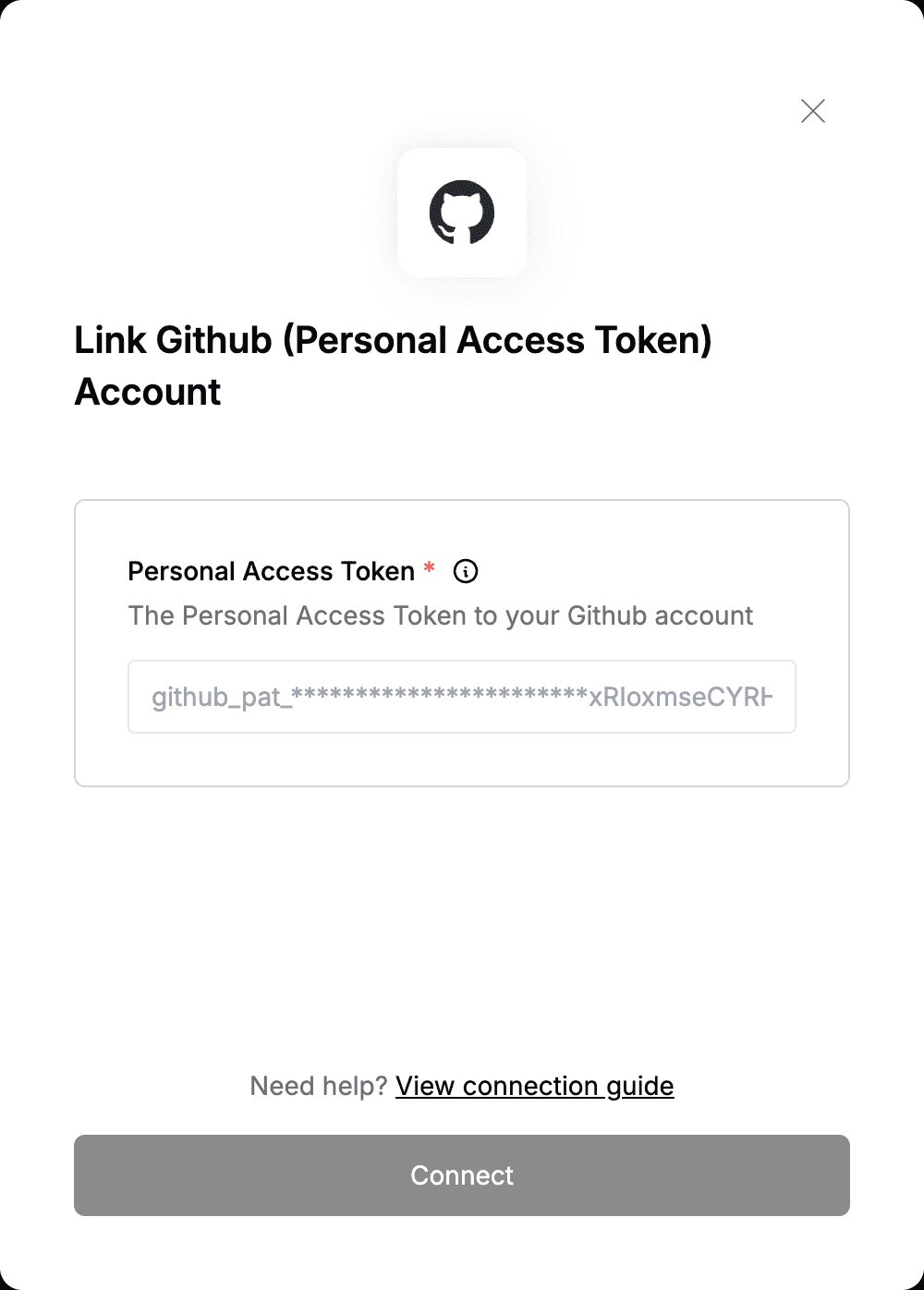Overview
To authenticate with Github (Personal Access Token), you need:- Personal Access Token - A key that grants Nango permission to interact with Github’s APIs resources and services.
Prerequisites:
- You must have an account with Github.
Instructions:
Step 1: Finding Your Personal Access Token
GitHub provides two types of tokens for authentication: Classic Personal Access Tokens (PATs) and Fine-Grained Personal Access Tokens. This guide will focus on generating Fine-grained PATs as Github recommends this over the other since it provides better security.
- Log in to your Github account.
- In the upper-right corner of any page on GitHub, click your profile photo, then click Settings.
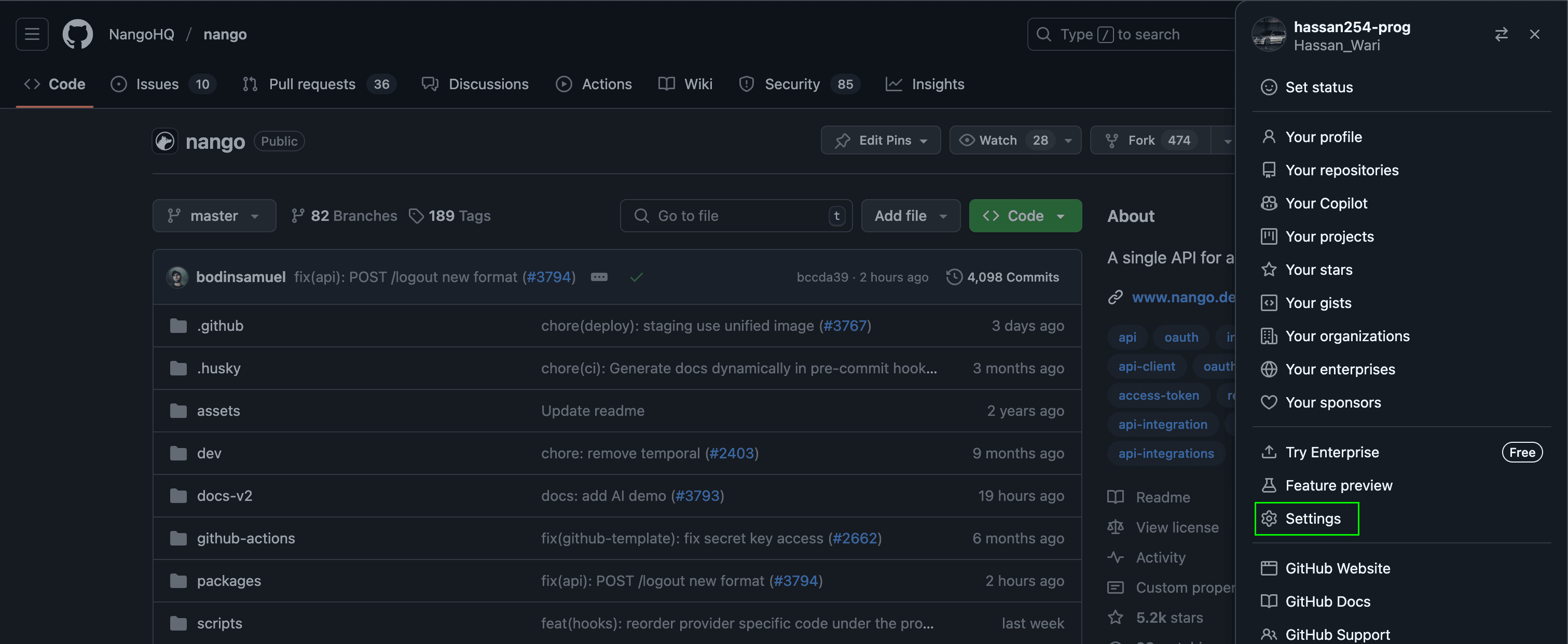
- In the left sidebar, click Developer settings.
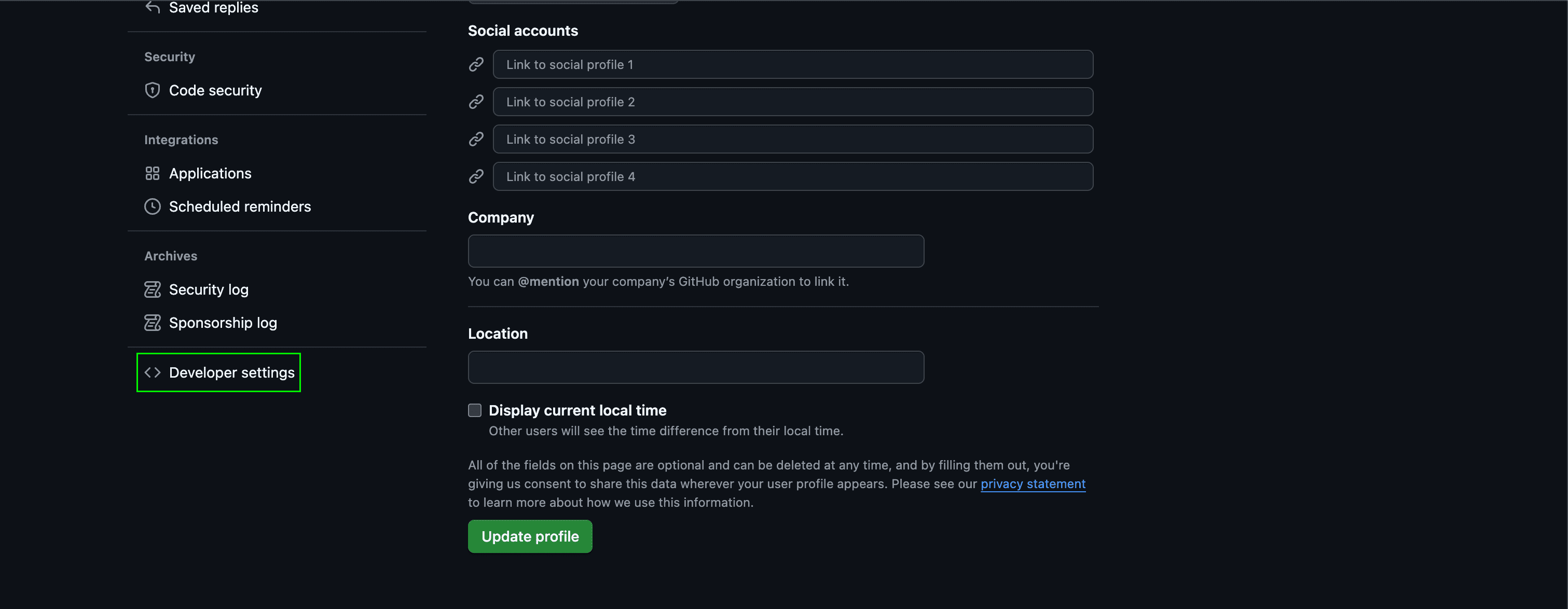
- In the left sidebar, under Personal access tokens, click Fine-grained tokens.
- Click Generate new token.
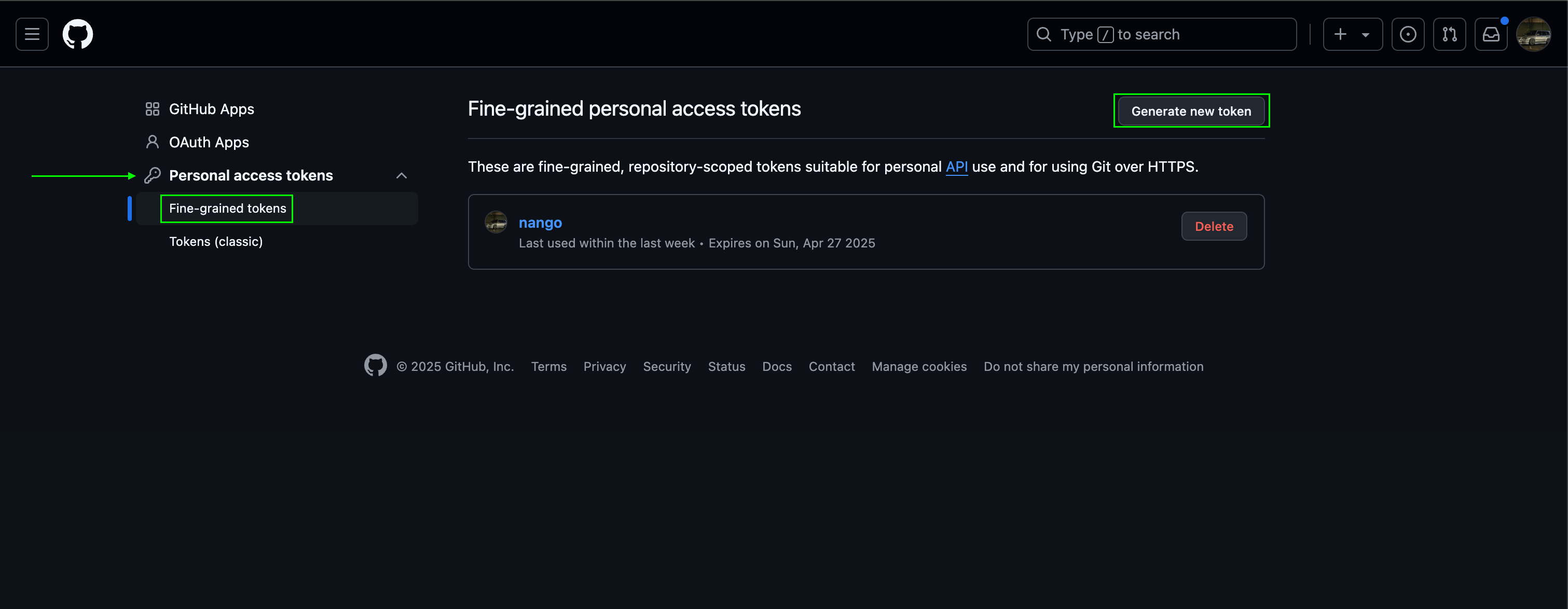
- Under Token name, enter a name for the token.
- Under Expiration, select an expiration for the token. Infinite lifetimes are allowed but may be blocked by a maximum lifetime policy set by your organization or enterprise owner.
Optionally, under Description, add a note to describe the purpose of the token
- Under Resource owner, select a resource owner. The token will only be able to access resources owned by the selected resource owner.
Optionally, if the resource owner is an organization that requires approval for fine-grained personal access tokens, below the resource owner, in the box, enter a justification for the request.
- Under Repository access, select which repositories you want the token to access.
- If you selected Only select repositories in the previous step, under the Selected repositories dropdown, select the repositories that you want the token to access.
- Under Permissions, select which permissions to grant the token.
- Click Generate token.
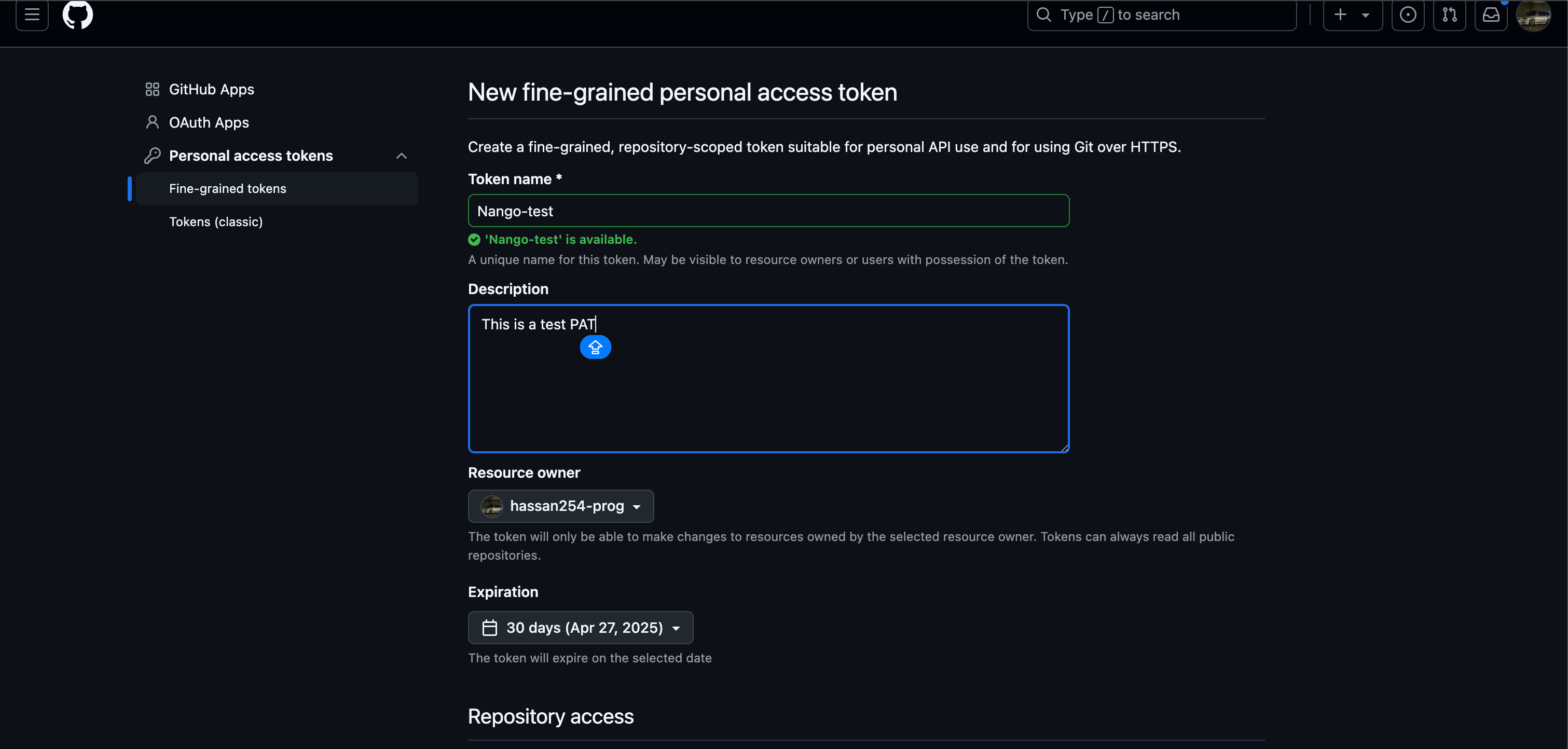
Step 2: Enter credentials in the Connect UI
Once you have your Personal Access Token:- Open the form where you need to authenticate with Github (Personal Access Token).
- Enter your Personal Access Token in its respective field.
- Submit the form, and you should be successfully authenticated.