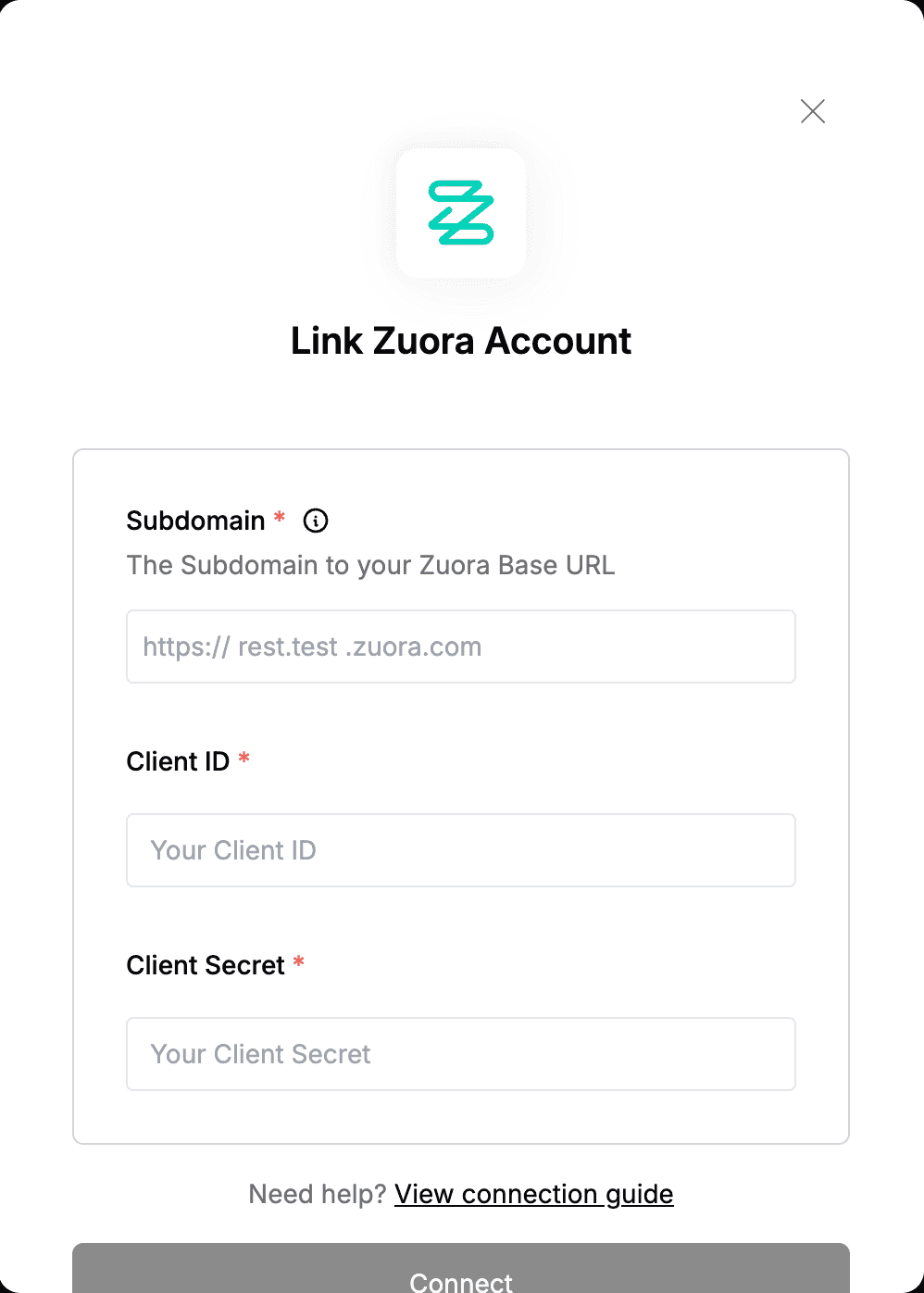Overview
To authenticate with Zuora, you need:- Subdomain - The Subdomain for your Zuora Base URL associated with your specific Zuora Data Center.
- Client ID - A unique identifier for your client.
- Client Secret - A confidential key used to authenticate the identity of the application (client).
Prerequisites:
- You must have an account with Zuora.
Instructions:
Step 1: Finding your Zuora Subdomain
- Each environment uses a different
base URL. Please visit Base URL to find the appropriate Zuora Subdomain for your environment. The Subdomain is the portion of the Base URL betweenhttps://and.zuora.com. - In our example below, for US API Sandbox, Cloud 1 the Base URL is
https://rest.sandbox.na.zuora.comand thus we will haverest.sandbox.naas our Subdomain.
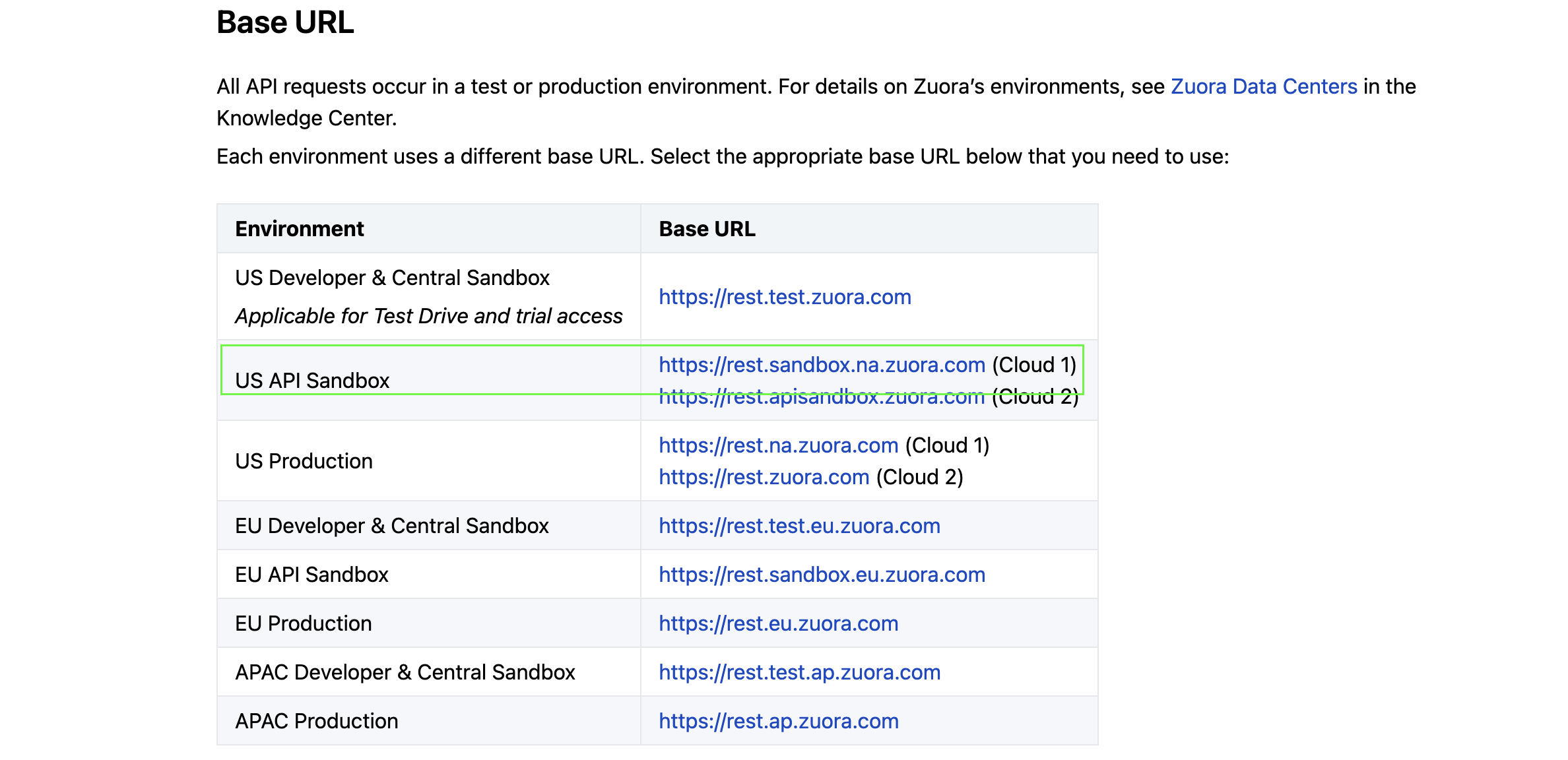
Step 2: Generating your Client Credentials
- Login to your Zuora account.
- Go to Settings > Administration > Manage User Roles and click Add New Role.
- Name the role (e.g., API Write Role) and enable API Write Access, then click Save.
- Navigate to Settings > Administration > Manage Users and click Add Single User.
- Enter the required details: first name, last name, work email, and a descriptive login name (e.g.,
APIWriteAccess@yourcompany.com). - Assign the newly created role (e.g., API Write Role) to the Zuora Platform Role field.
- Save the user and set the password using the email sent to the provided work email.
- After setting the password, go to Manage Users and select the created user.
- Scroll to the New OAuth Client section and specify a name and description for the client.
- Click Create to generate the Client ID and Secret. Save these credentials securely, as the secret is only shown once.
Step 3: Enter credentials in the Connect UI
Once you have your Subdomain, Client ID and Client Secret:- Open the form where you need to authenticate with Zuora.
- Enter your Subdomain, Client ID and Client Secret in their designated fields.
- Submit the form, and you should be successfully authenticated.